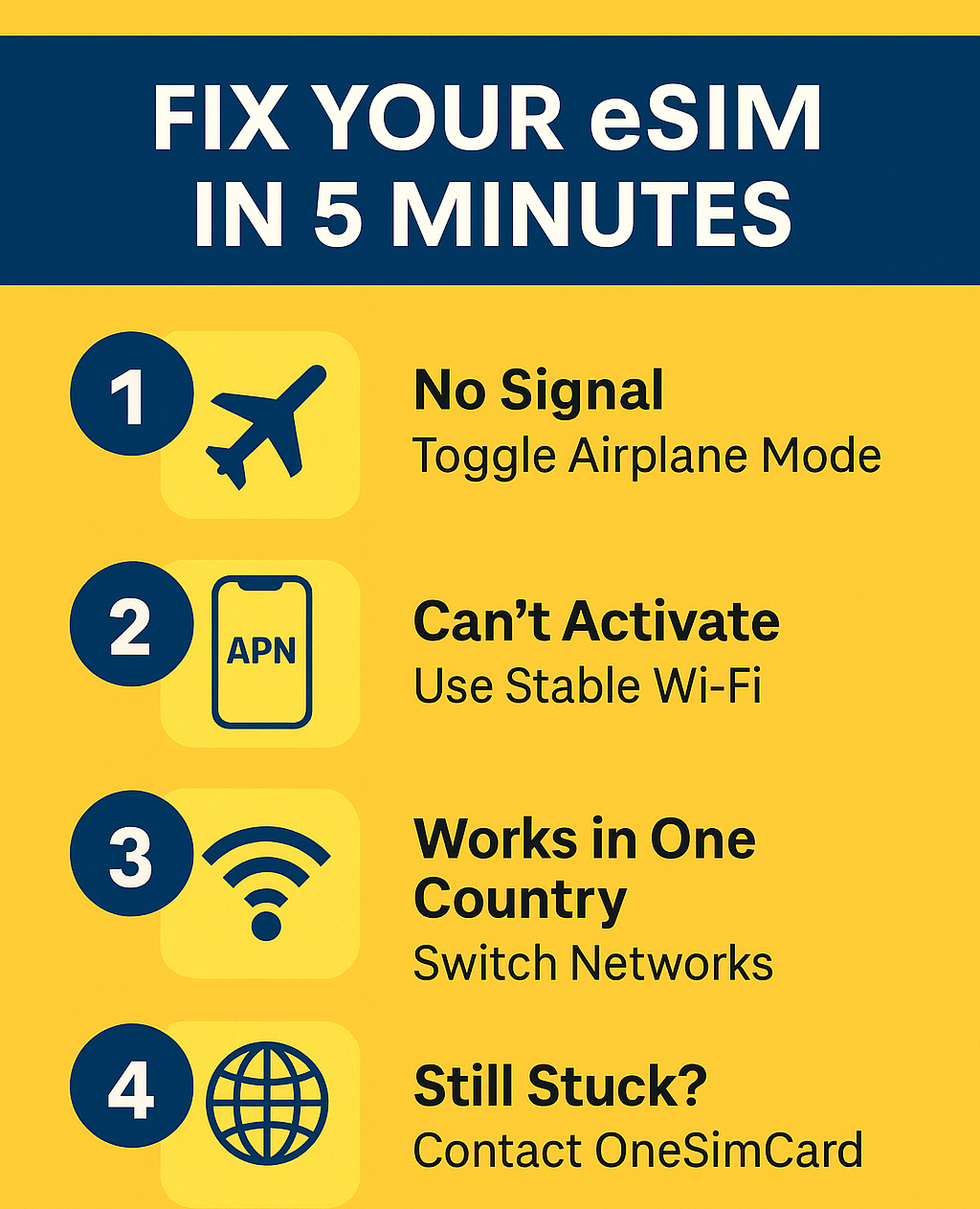 Real-World Help for Travelers: Signal Loss, APN Setup & More. Troubleshooting eSIMs is simple!
Real-World Help for Travelers: Signal Loss, APN Setup & More. Troubleshooting eSIMs is simple!
When looking for international SIM cards, eSIMs have transformed international travel. Instead of juggling physical SIM cards or paying outrageous roaming fees, travelers can now activate data plans instantly with a quick QR scan. But even though eSIMs make staying connected easier, problems can still arise — especially when hopping between countries or networks. Whether you’re in Paris, Phuket, or Patagonia, here’s a practical guide to troubleshooting eSIM issues while abroad.
1. No Signal or “No Service” After Activation
This is the most common issue travelers face after installing an eSIM. You’ve scanned the QR code, it shows as “active,” but your phone still says “No Service.”
✅ Step-by-Step Fix:
-
Turn Airplane Mode On and Off
Wait 30 seconds and disable it — this forces your phone to rescan for available networks. -
Manually Select a Network
-
Go to Settings → Cellular → Network Selection (iPhone) or Settings → Connections → Mobile Networks → Network Operators (Android).
-
Toggle Automatic off, then pick one of the listed networks manually.
-
If you’re using a OneSimCard eSIM, try selecting one of our preferred roaming partners in your country.
-
-
Restart Your Device
Simple but effective — restarting clears temporary network glitches. -
Check if Data Roaming is On
-
For eSIMs, roaming must be enabled to access local partner networks abroad.
-
Navigate to Settings → Cellular → eSIM Plan → Data Roaming → On.
-
Pro Tip: In some regions, 2G or 3G networks are no longer supported. If your phone is older or set to connect automatically, switch to 4G/LTE only for better results.
⚙️ 2. Can’t Access Mobile Data (Even with Signal)
You have bars of signal but no internet — pages won’t load, maps can’t refresh, and apps spin endlessly. This typically means your APN (Access Point Name) isn’t set up correctly.
✅ Step-by-Step Fix:
-
Check APN Settings
-
iPhone:
Settings → Cellular → Your eSIM Plan → Cellular Data Network -
Android:
Settings → Mobile Network → Access Point Names
-
-
Enter the Correct APN Information
-
For OneSimCard eSIM, the APN is typically: OSC
(unless otherwise noted in your installation email). -
Leave Username, Password, and Proxy fields blank.
-
-
Restart Data Connection
-
Turn off Mobile Data for 10 seconds, then turn it back on.
-
Reopen your browser or try a speed test to confirm connectivity.
-
⚠️ Common Mistake: Many travelers forget to switch the “default data line” to their eSIM.
Go to Settings → Cellular Data → Select Your eSIM to ensure data routes through the correct plan.
3. eSIM Not Downloading or Activating
If your eSIM profile fails to download or install, it could be due to poor Wi-Fi, expired QR codes, or device compatibility.
✅ Step-by-Step Fix:
-
Ensure You Have a Stable Wi-Fi Connection
Activation requires internet access. If hotel Wi-Fi is unreliable, use a hotspot or café connection. -
Scan the QR Code Again
-
Go to Settings → Cellular → Add eSIM (or Mobile Plan).
-
Re-scan your OneSimCard QR code from your email or app.
-
If it’s expired, request a fresh activation link from support. This may require getting a new eSIM.
-
-
Check Device Compatibility
Only devices with built-in eSIM support will work. See our Complete eSIM Compatibility Guide for iPhone and Android for reference. -
Update Your Operating System
Outdated software can block installation. Update to the latest version of iOS or Android before retrying.
4. eSIM Plan Doesn’t Appear in Settings
Sometimes, travelers install their eSIM successfully, but it doesn’t show under “Cellular Plans” or disappears after an update.
✅ Step-by-Step Fix:
-
Restart Your Device — this often restores the display.
-
Check Your Primary SIM Settings
If you’re using a physical SIM simultaneously, ensure it isn’t set to “data only” while your eSIM is disabled. -
Reinstall the eSIM Profile
-
Delete the current profile under Settings → Cellular Plans → Remove eSIM
-
Re-scan the QR code to reinstall it fresh.
-
Pro Tip: Always save a backup of your eSIM QR code before traveling — many users delete their activation email by mistake!
5. Data Works in One Country but Not Another
Multi-country eSIMs (like OneSimCard’s) are designed for roaming, but occasionally, coverage may vary due to regional network preferences or restrictions.
✅ Step-by-Step Fix:
-
Manually Switch Carriers
-
Turn off Automatic Network Selection.
-
Try another partner network in your current country (list provided in your OneSimCard app or welcome email).
-
-
Enable Data Roaming
Even if it worked before, moving across borders sometimes resets roaming permissions. -
Restart Device After Crossing Borders
This refreshes your connection with the new country’s local network.
Tip for Frequent Travelers: Enable the OneSimCard eSIM Portal to monitor live connections, toggle networks remotely, and check data balances in real-time. Also, BE PATIENT!! Sometimes when you cross boarders it takes up to 15 minutes to find the right carrier(s)!
6. Battery Draining Faster Than Usual
Using dual SIMs (physical + eSIM) can slightly increase power usage because your phone pings two networks simultaneously.
✅ Step-by-Step Fix:
-
Turn off the SIM you’re not using.
-
Disable Background App Refresh for high-data apps like Maps or Instagram.
-
Use Low Power Mode while on the go.
⚙️ eSIMs themselves don’t drain extra battery — it’s the additional background network activity that does.
7. Calls or Texts Aren’t Working
If you can access data but can’t make calls or send SMS, the issue usually lies in your phone’s “Default Voice Line” settings or VoIP configuration.
✅ Step-by-Step Fix:
-
Set Your eSIM as the Default Line for Calls
Settings → Cellular → Default Voice Line → Choose eSIM -
Check Preferred Network Type
Switch to “4G/VoLTE Preferred.” Some regions no longer support 3G voice networks. -
Use OneSimVoIP App for Calls
If your plan is data-only, you can still make and receive calls with the OneSimVoIP app — available on iOS and Android.
8. When to Contact Support
If you’ve tried all the above steps and your eSIM still isn’t working:
-
Check your plan’s data balance or expiration date in your OneSimCard account.
-
Make sure your device IMEI isn’t carrier-locked.
-
Contact OneSimCard Support with the following info:
-
Device model and OS version
-
Country you’re in
-
Signal status and network name
-
Our team can run a live diagnostic and often resolve issues within minutes.

